You filled in your survey's required fields (all the orange warning triangles are gone), your Survey Status says "Required fields are complete" (green thumbs up), and opened your survey. It's time to send your survey to participants.
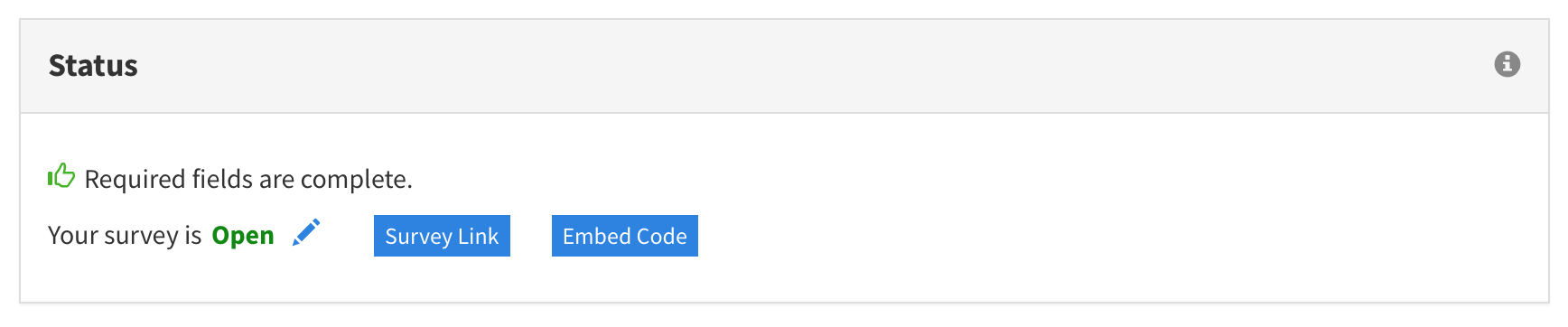
A survey's status indicators. Notice the blue buttons that appear once you have opened your survey.
pairLab assembles the survey for your participants, and it's up to you to let them know about it either by sending them a link or embedding the survey on your web page:
Send a Link to the Survey
- Click the blue "Survey Link" button; a dialog box will appear
- Right mouse-click on the link in the dialog box, and select "copy link" from the menu that appears
- Paste this link into an email or other messaging app
Embed Your Survey in a Web Page
- Click the blue "Embed Code" button; a dialog box will appear
- Click and drag in the dialog box to select the code between and including the
<div>and</div>tags - Ask your trusty web developer to place this code in the HTML of your site
Best Practices for the Embed Code
- Be sure your web page uses the
viewportmeta tag to control layout on mobile browsers so the survey scales well on different devices - You may change this code so it matches the style of your site
- Embedded surveys will not show a goodbye button link to participants even if you specified one in your survey