Open Your Survey
You filled in your survey's required fields (all the orange warning triangles are gone). Now it's time to make it available to participants.
But wait! Are you ready? Double check everything. Does the question make sense? How about the ideas? And is the "hello message" inviting?
When your survey is closed, Status looks like this:
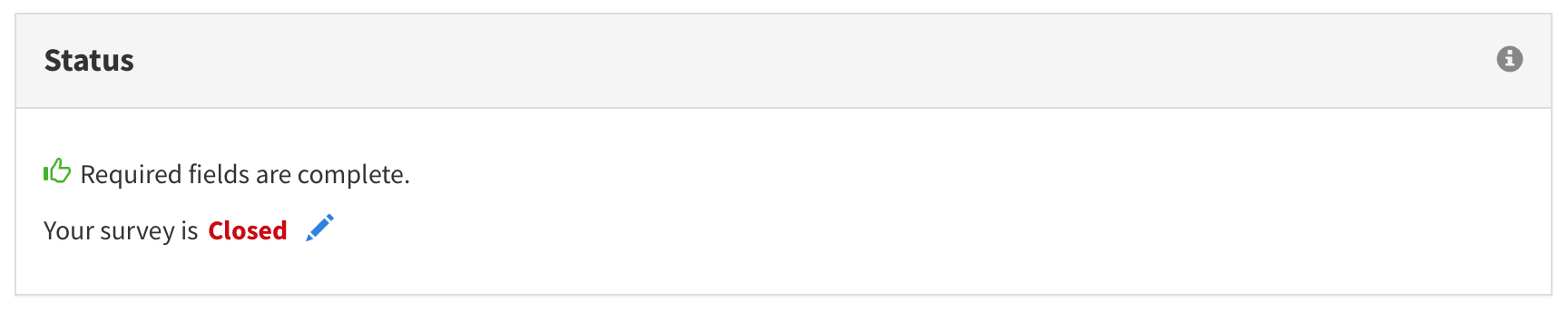
When your survey is closed (note the text in red) survey participants cannot access your survey.
Let's open it.
- Click the pencil icon next to "Closed;" a dialog will appear
- Click the "Open" radio button
- Click the "Save" button
Your survey is now open to participants. Learn how to send them a link.
Close Your Survey
Why would you want to close your survey?
- You made errors and want to start again. You do not want participants with a link to the older version to take an outdated survey.
- You have all the data you need. You don't want to pollute your data with additional voting after you've concluded the expairiment and reported the results.
Let's close your survey.
- Click the pencil icon next to "Open;" a dialog will appear
- Click the "Close" radio button
- Click the "Save" button
Your survey is closed.